How To Bulk Upload LinkedIn, Twitter and Google+ Content in Hootsuite
Lauren Peek | @_LaurenPeek Social media managers are very busy people. They don't have time to manually post every single tweet, LinkedIn company page update, or Google+ update. There are a variety of excellent scheduling tools that allow you to schedule weeks worth of content to send out later, but scheduling the pieces of content one-by-one is time consuming. That is why the bulk uploading feature of Hootsuite Pro is a wonderful thing.
If you have Hootsuite Pro, you can schedule TONS of content with just a few clicks of your mouse. An entire month's worth of LinkedIn company page updates? Scheduled. Two weeks worth of tweets? Scheduled. You can't schedule the same piece of content twice, however, but the time saved is amazing.
You start with a blank template. You need the date you want the tweet sent in the format MM:DD:YYYY, and you want the time to go out in the military time format HH:MM:SS. Here is an example of a LinkedIn template hosted in Google Sheets.
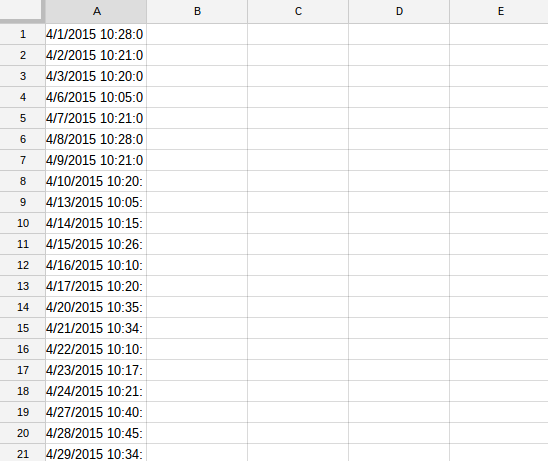
Copy and paste your tweet or post into column B. Add the link in column C. If you want to add an image, you will have to manually do that later after everything has been scheduled.
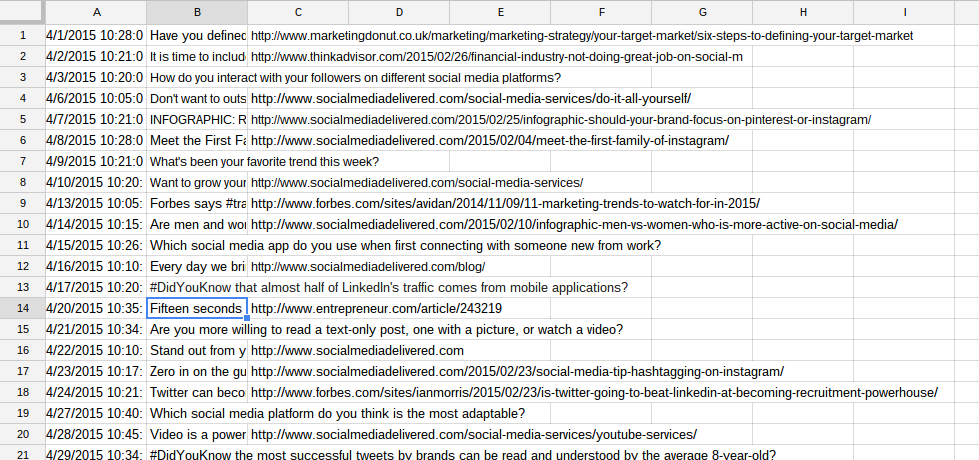
When you have finished adding the text and the links, download the document as a .CSV file. Make sure the first tweet or post is scheduled to go out at least 10 minutes in the future.
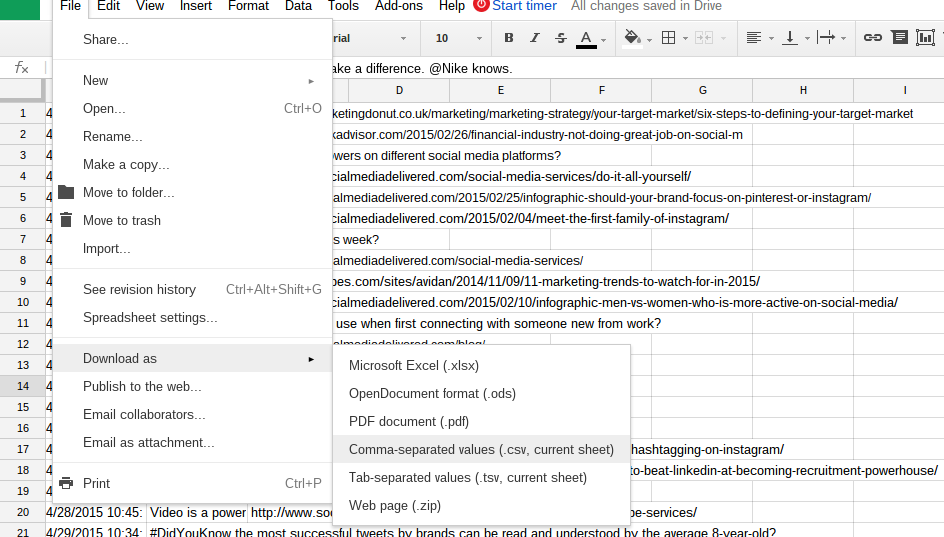
Log into Hootsuite, and click on the paper plane Publisher icon that will appear in the menu on the left side of the page.
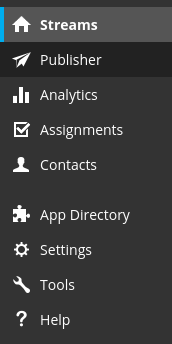
After clicking on the paper plane icon, scroll to the bottom of the Publisher panel and click on the "Bulk Upload" option.
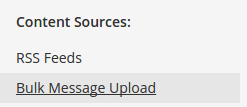
Choose the .CSV file you've just downloaded. Choose the format you used for the date and time in your original template. Then select the account that you want to upload the file to.
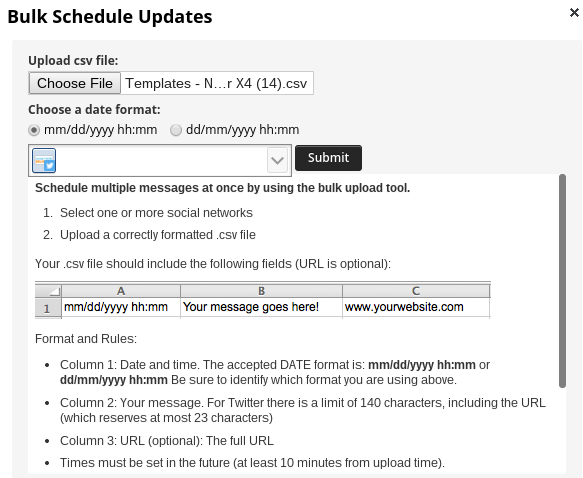
Hit the submit button. If successful, you will get a notification highlighted in green letting you know how many posts have been scheduled. If unsuccessful, you will get a notification highlighted in red letting you know that an error was encountered and nothing was scheduled. Below this notification will be a list of all the problems that were experienced when uploading. Go back to your template, fix the problems, and then try again.
Social media managers have a delicate balance to maintain in order to complete tasks in a timely fashion. With the help of Hootsuite Pro, scheduling client content is easier and more efficient across most platforms. If you company is looking for someone to help manage their social media, visit our Social Media Services page, and let us know how we can help you.
